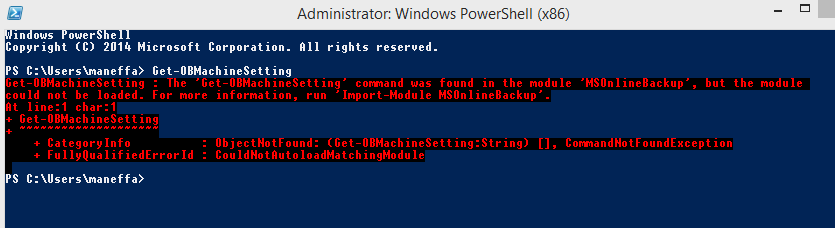Excellent news when the it became possible to backup to Windows Azure your Windows 8 Client machines and not just Servers.
http://azure.microsoft.com/blog/2014/12/16/azure-backup-announcing-support-for-windows-client-operating-system/
I downloaded the software on my laptop and ran a backup from the GUI, it worked just the same as a server - excellent. Then I thought I would do some automation from PowerShell cmdlets.
They didn't work...Here is an example.
Get-OBMachineSetting
Module could not be loaded error message. This was interesting. After poking around for a while I found nothing obviously amiss.
I changed tack slightly and tried the same thing in Sapien PowerShell Studio. That worked fine.
It suddenly dawned on me - I had pinned the 32-bit PowerShell version to the taskbar instead of the 64-bit, and these cmdlets are 64-bit only! The default PowerShell version on a 64-bit computer is 64-bit so I had 'cleverly' managed to overwrite this in customising my taskbar! Of course you may come across some cmdlets which are 32-bit only so it is something to bear in mind. Looking at the PowerShell Window title it was obvious after the event as it has (x86) in the title, but I had personally never seen any difference on cmdlets I had used between 32 and 64-bit.
Reminds me of the subtle differences between 32 and 64-bit versions of ODBC, which first was a significant problem when 64-bit versions of server came out in Server 2008, and you had to use %windir%\syswow64\odbcad32.exe instead of just typing ODBC if you wanted to use the 32 bit driver.
Thankfully if you type ODBC now MS have helpfully documented both versions.